
Make Logic X More Like Ableton 10
Enhance your workflow by bringing a bit of Live to Logic
April 30, 2018
Asking a group of producers, mix engineers, or artists what DAW is the BEST will typically incite debates as heated and passionate as political discussions. I don't think there is one de facto DAW that can be crowned champion, it's too subjective.
That being said, some DAW's handle certain tasks more efficiently than others. Ableton has a great workflow in terms of how you interact with regions and select sections of tracks to play. Believe it or not, most DAW's don't have a contextual mouse click.
Ableton Live 10 is very efficient with adding fades, selecting regions to move or edit.
By default in Logic X, to create fades you have to open your tool set and hit A on your keyboard or physically select the fade tool in the drop down list. This tip isn't shown in the video, but you can edit the default mouse behavior so that if you move your mouse to the top corner of a region, you can apply a fade. See the GIF below
If you're thinking, "I've never used Ableton and don't have any interest in dong so" don't worry. These tips will improve your workflow in Logic. They just make things simpler and more accessible. So check out the video below and speed up your workflow.
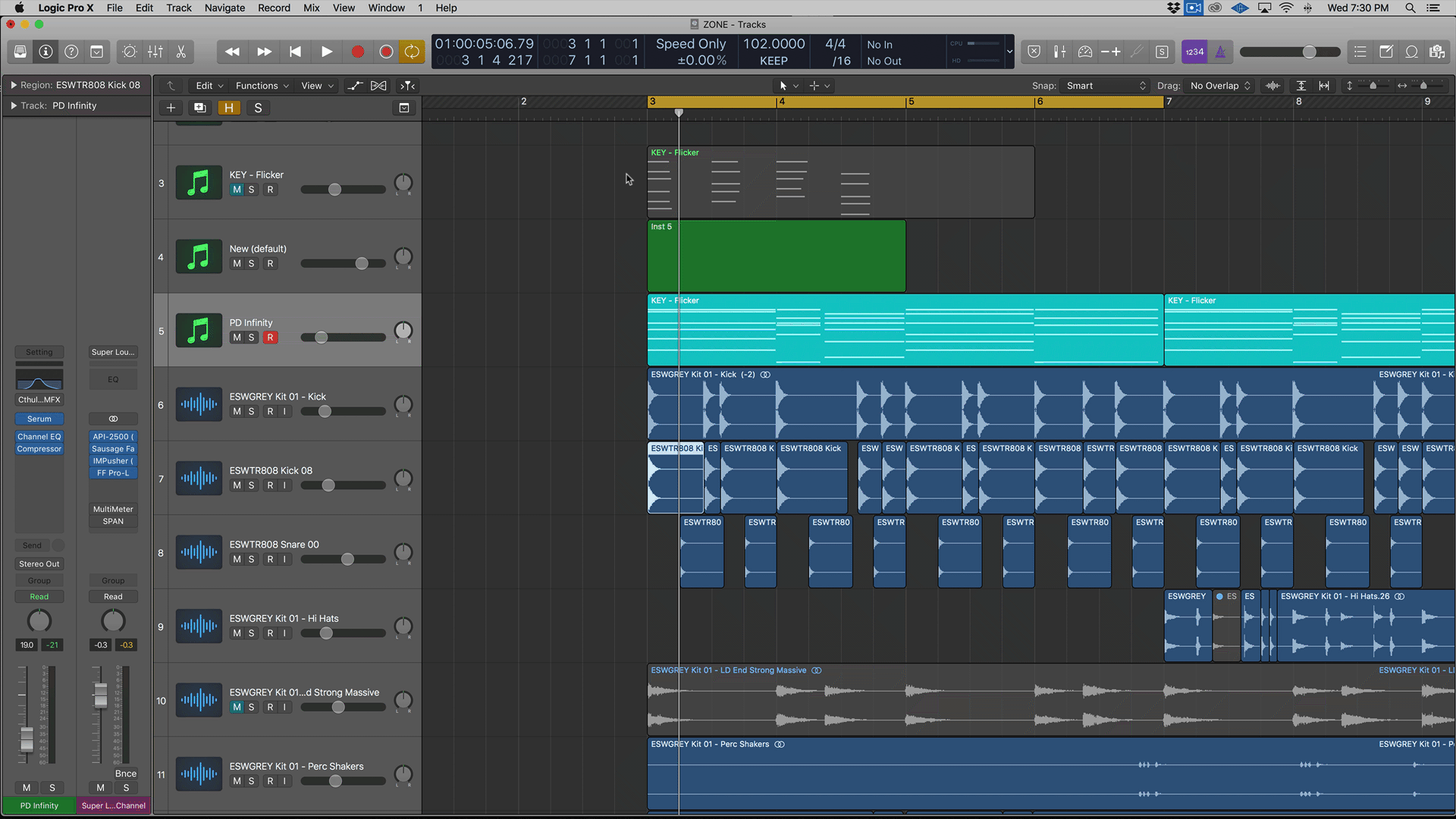
If you're thinking, "I've never used Ableton and don't have any interest in dong so" don't worry. These tips will improve your workflow in Logic. They just make things simpler and more accessible. So check out the video below and speed up your workflow.

